~*~*~*~*~Chat Room Access Instructions ~*~*~*~*~*~*
First use your web browser to go to: http://www.parenthoodchat.com/
AOL users will have to minimize AOL and use either Netscape or Internet
Explorer since the AOL browser is incompatible with the chat room. There is an a direct
link to the chat room log in and registration as well as an GlobalChat© (formally iChat) link on this page. Click
on the chat link at the top of the page then register as a new user. You will need to
upgrade to GlobalChat© (formally iChat) 5.0 even if you used it at our former chat room!
When the confirmation page comes up click on "Log in to the ROOMS server and chat
now"
Then using the button menu on the left go to "change rooms"
A box will pop up. Scroll down and click on the Sidelines chat room (or the room of your
choice).
Then you will have been moved into the
Sidelines chat room.
**** For Your Next Visits To Our Chat Room ****
Use this for direct log in:
http://php2.parenthoodchat.com:4080/chat/world/html/login.html
or a quick link is Room Select
Follow the steps as above after you log in.
For Hosted chats schedule, you can find a link on the top of the Log in page.
Special Instructions for AOL and GlobalChat© users are at the bottom of this email.
**Any question or problems getting into the chats please email: Rebecca@parenthoodplace.com
**
~*~*~*~*~* AOL AND GlobalChat© (formally iChat)INSTRUCTIONS ~*~*~*~*~*~*~
Suzanna at ParenthoodPlace.com (the site of our chat room) made these extra
instructions for all our AOL referrals and volunteers. GlobalChat is a program that works with
your web browser, but it does NOT work with the browser on AOL. The good news is that AOL
can run another web browser for
you! GlobalChat also makes the chat window larger. Instructions for JUST the GlobalChat plug in for
either Internet Explorer or Netscape are at the bottom
*~*~*~*~*~*~*~*~*~*~*~*~*~*~*~*~*~*~*~*~*~*~*~*~*
Here is the Help page for those who are AOL users and want to download
GlobalChat.
To get I.E. you can go to: http://www.microsoft.com/windows/ie/default.htm
The instructions are rather easy to follow thought this might help some of
your Hosts and regulars.
This is the instruction for those wanting Netscape.
Download Netscape Navigator (for AOL users)
AOL users may be have some difficulty with GlobalChat due to an incompatibility
between the AOL browser and GlobalChat ROOMS software. Currently only Internet
Explorer and Netscape Navigator are supported. However, if you are
interested in chatting, the steps below describe the procedure for
downloading the more compatible browser, Netscape Navigator: Connect to AOL.
If you don't have Netscape Navigator already, go to
http://home.netscape.com/download/sd_cc32e473en.html
and click on Download. A File Download window will appear.
Click on 'Save this Program to Disk' and then click OK. A 'Save As' window will appear.
In the box at the very top, which says 'Save in', click the drop-down arrow to the right
of the box and choose Desktop. Then click Save to put a new icon on your desktop.
Double-click the new icon to install the Netscape browser. A new Netscape icon will be
installed on your desktop during the installation. Minimize the AOL window but don't close
it.
Double-click on the new Netscape icon to start your new browser.
~*~*~*~*~*~*~*~*~ GlobalChat Plug-in ~*~*~*~*~*~*~*~*~*~
We have uploaded the program GlobalChat© (formally iChat) for Netscape and Microsoft to our servers.
(Direct from GlobalChat) Anyone can on Windows can choose I.E. or Netscape,
Click it, save to desktop, after download is complete, double click and it will install
Or Highlight the link, right click, Save As to a folder or desktop, then close browser
and install.
I.E. (Microsoft Internet Explorer) is http://parenthoodchat.com/ichat/msichat_install.exe
Netscape is http://parenthoodchat.com/ichat/nsichat_install.exe
You can link to those from your site, or upload to your site.
They work on Windows 95, 98, 2000, ME and XP.
For further problems, please email me. Rebecca@parenthoodplace.com
Help site for references.
GlobalChat
support, Click here
|
| Using GlobalChat Commands

Anything you want to "say" or "do" in chat is typed in
the small window at the bottom of your screen after you have successfully logged-in.
Hitting "enter" sends the message to the entire room, where anyone there can see
it, or to specific individuals. Over time, you will become skilled in following the many
conversations going on at once and contributing to them, so don’t get discouraged
when the messages seem to scroll by at an impossible speed.
The commands listed below are
in bold for ease of reference. Anything in brackets after a bold command is variable,
depending on what information you want to get or send. You do not need to include the
brackets in the chat rooms.
It is a good idea to print out
these commands for easy reference, or, simply call up this screen in the upper frame of
GlobalChat’s interface by clicking on the Commands List link found there.
Movement Commands
These commands allow
you to get around to the various rooms on the site.
- /look gives you a description of the
current room, all available exits, and a list of people in the room with you.
- /look at {user name} gives you a
description of a particular person on the chat site, if the person has entered one.
- /users gives you a list of all the
people on the site in all rooms.
- /go {exit name} moves you from your
current room and takes you to the named room. Remember that the /look command will give
you a list of all the available exits. If your exit does not exist, try the Change
Rooms in the site logo, top of screen.
- /goto {user name} moves you from your
current room and takes you to the named user. Remember that the /users command will give
you a list of all the available users in all rooms.
- /exit correctly logs you off of the
chat. If you /exit from a certain room. You will enter that room next time visiting the
site.

Interaction Commands
These commands allow you to
interact with the other members.
- /say {your text} sends the text of
your message to the screen of the room you're in. /say is actually optional ... if you
just type your message in directly, it assumes you want to /say it.
- /tell {screen name or comma-separated
list of screen names} sends the text of your message to a particular person on the chat
site; if there are multiple recipients, they don't know that others are getting the
message, too. This is often referred to as private messaging or PM.
- /emote {your text} puts those cute
little emotings on the screen (Ex: Bob jumps into the air). A colon (:) works the
same as the /emote command and is less to type.
- /think {your text} works like /emote
except that your message shows up in a little o O (thought bubble).
- b enclosed in before {your text}
your message shows up in Bold.
- i enclosed in before {your text}
your message shows up in Italics.
- u enclosed in before {your text}
your message shows up Under lined.
- Color words enclosed in before {your
text} your message shows up in the color you choose.
Colors available are: blue, red, green, yellow, black, magenta, cyan, white.(<-- that says White)
Just place those words no Spaces inside these brackets < >'s then your message.
- Pop-up words Your message shows up
in color designs. Popups available are: Angel, Bear, Pig, Smoke, Cow, Crown, Sword,
Crayons, Rainbow, Bubbles, Gun, Heart, Snake, TV, Truck, Dog, Cat, Stop, Rose, Man, Bomb,
Rabbit, Broses, Mroses, Wave, Kisses, Whip, Asprin, Bat, Fish, Phone, Hello, Colors,
Magic, BRB, Red Rose, Many Roses, mouse, rainbow, foryou, wb, lol, birthday, loveya,
angeldust, kiss, gliter, bye, top, hugs, bunny, fight, lilangel, birdylove, butterfly,
lilbirdy, flirt, color, wiggle, lace, coffee, fly, mm, teddy, halo, kilroy, yh, shake, wh
Just place those words no Spaces inside these brackets < >'s

Personal Commands
These commands allow you to
customize how other users see you when they pull up your "file" with a /look at
{screen name} command.
- /describe edit allows you to enter or
change your description.
- /email sets your online email listing
so people can send you email.
- /url sets your online website listing
so people can find your web page. (See rules governing solicitation per the
ParenthoodPlace
- /password initiates the sequence to
allow you to change your password. You should change your password at least once every few
months, and never give your password to anyone else.

Protective Commands
These commands allow you to
protect yourself from bothersome people in the chat rooms.
- /ignore add {screen name} adds a
person to your ignore list. You will not see any messages from people you're ignoring. If
someone is bothering you online, you can always use the /ignore command on him or her;
however, if at all possible, report the person's behavior to a Community Leader or to comments@parenthoodplace.com email address.
- /ignore remove {screen name} takes a
person off of your ignore list.
- /ignore list brings up all the people
on your ignore list.
- And remember, NannyB is just our
chat site Mascot!
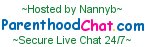
|







